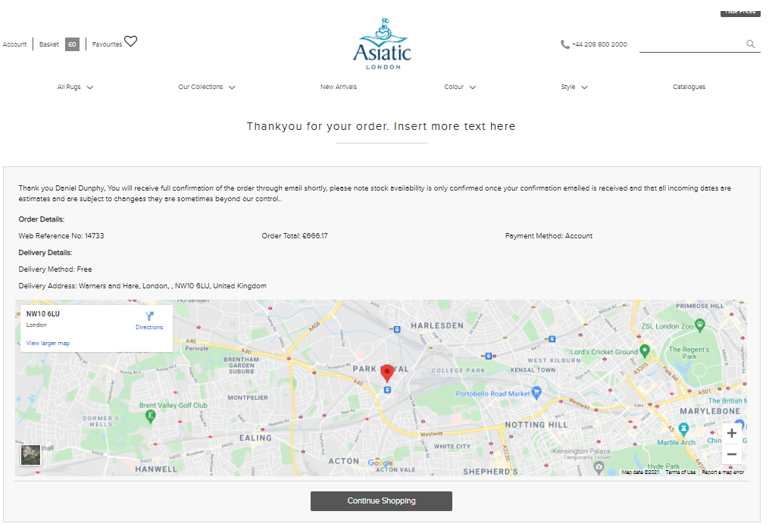How to Place an Order?
There are 2 stages to placing an order , you basically will build your order by choosing our products in the 1st stage and then using our checkout to give us further details including payment if necessary.
The 1st stage has 3 ways to do this.
Quick Order Entry,
Regular Search/Product detail and
Favourites.
All 3 of these are only available if you are a Trade customer and have a valid customer login. You can login using the top left Trade login button which appears on every page, where you will be asked for your email and password.

Quick Order
Quick Order is the best way to quickly place an order if you already know what you want to order. Once you have logged in the Trade Login button will change into Account button where you will be able to choose Account Dashboard
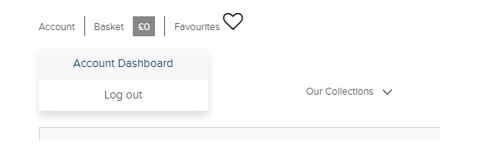
The Accounts page will then be displayed. Just select Quick Order which will be the first option. You will then be presented with the following screen.
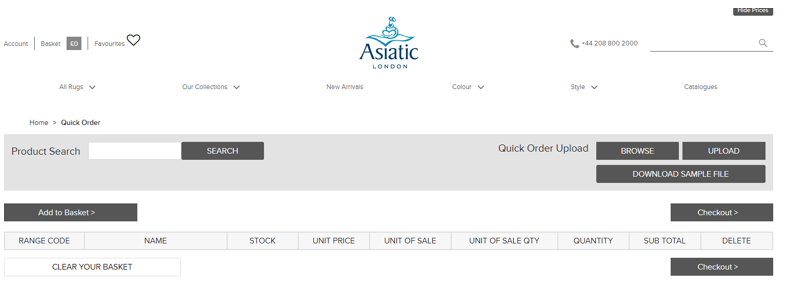
The idea of the screen is to make it super easy to find a product using the Product Search. This will allow you to search for a product by either its name, name and colour/design or Asiatic Product code. Just like the examples below
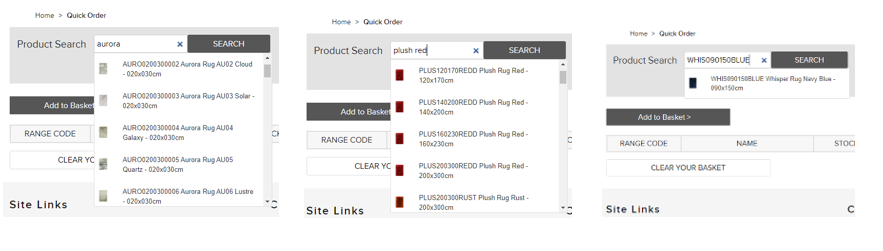
This will bring up a combo box where you can then select which product/design/size you are looking for. This selection will then be displayed on the line below. This Line will also show you the qty you wish you order, the price and total (which will differ if you want to order more than 1) , Asiatics stock level and an ETA for restock if not currently in stock.
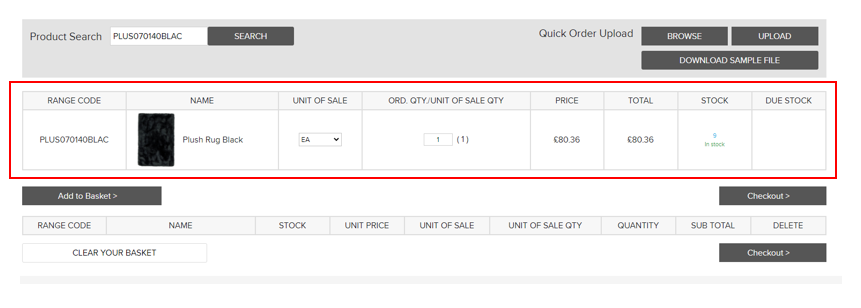
Once you have chosen you can simply click add to basket or search for something else. If you do add to basket you can continue to keep adding further product by searching for it until your order is complete.
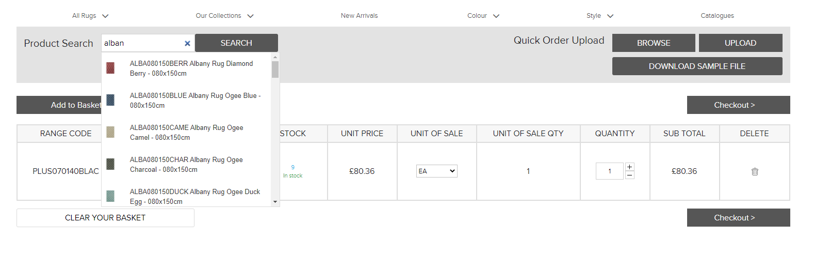
Alternatively, you can use the Quick Order Upload which is on the same page. This allows you to upload a CSV files of the products you wish to order in a simple list. This may be useful if your system allows an export file to save you data entry time. If you would like to use it simply download the sample file and add the data as below. The first column being Asiatic stock code and the second being quantity.
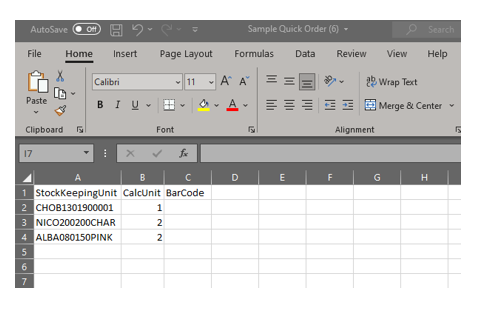
Save this file and then go back to the quick order entry page. Simply click the browse button, select your file, and then click ok. Then press upload. This will then add all the items to your basket.
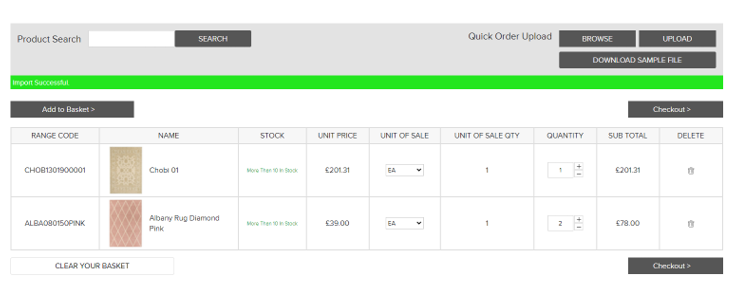
You will still be able to see the stock level, price and adjust the quantity if necessary.
Regular Search/ Product detail
This method of placing an order uses the methods from the ‘How to find our product’ to find a product you are interested in. Once you have found the product you are looking for then simply click the products image to be taken to the product detail page as below.
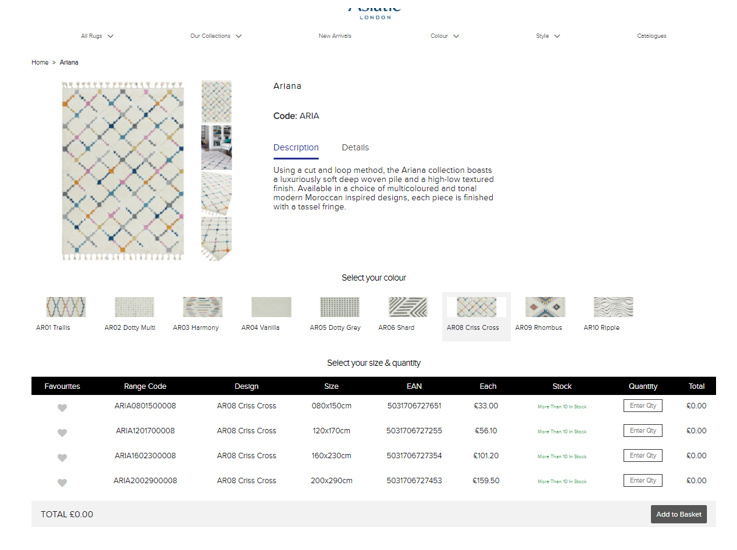
From this page you can
View both the product description and details
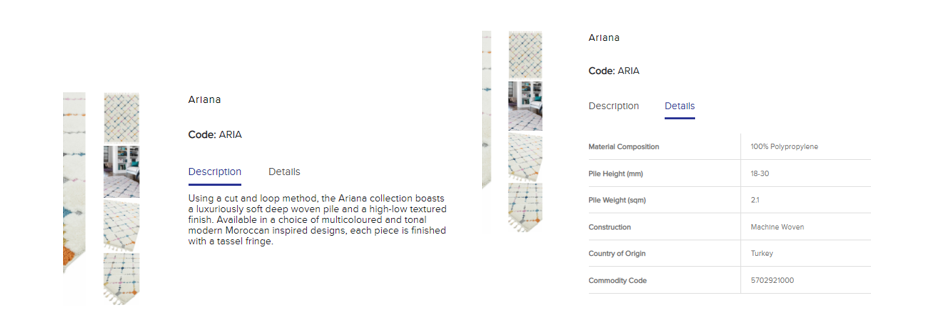
- See the various angle images of the product, mouse over zoom on them or click to show a larger version.

Select a different colour/design, which will reload the page.

Select your size & quantity. This allow you see exactly which sizes a particular colour/design is available in. It also shows you Asiatic SKU, EAN barcode, the price and its stock level or restock ETA date.
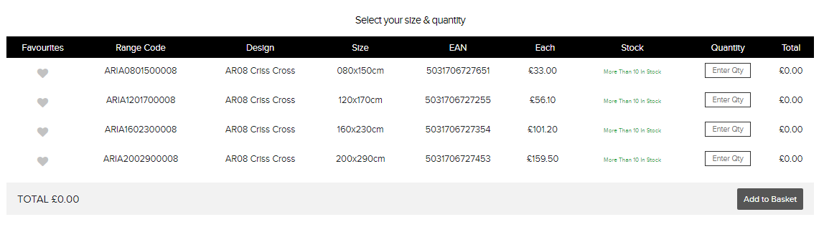
other than showing you this information it also allows you add any of the SKUs to your Favourites (See the below section on how Favourites works). You can also more importantly add a quantity to order and add it to your basket. When you add to basket a small popup will appear in the top left showing your recent additions.
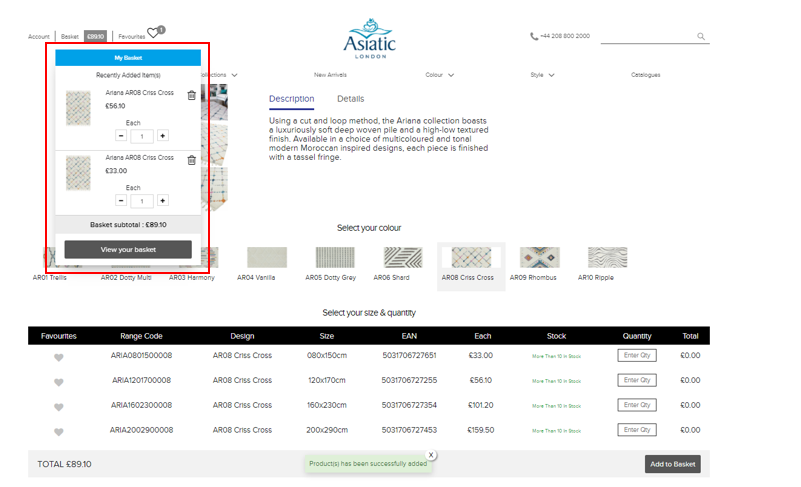
3. Favourites
The Favourites screen allows you to view all the products you have added as a favourite, add favourites to the basket for ordering and even allow you to create named saved lists. It can be found at the top left once you login.
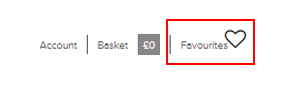
Adding Favourites
This is as simple as clicking the star on any product when you are on the product detail page.
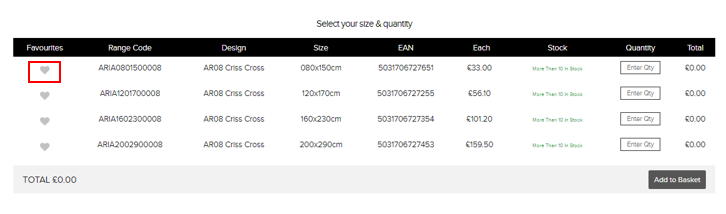
Or you can go to the favourites screen and Add items from basket.
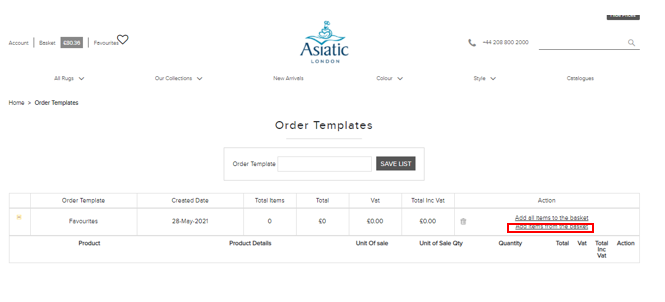
Once you had added items to the favourites you are able to add items back into basket either individually or all items in your favourites.
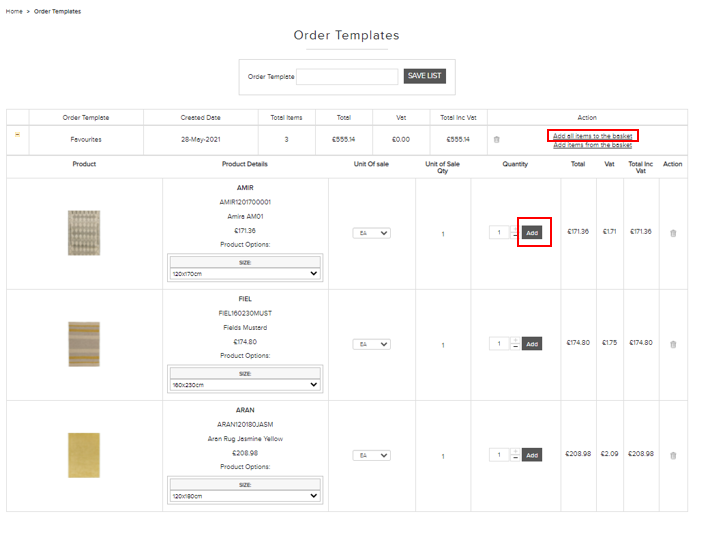
You can also create unlimited different order templates from your current basket. Just make sure you have something in your basket, enter a name and then click save list.
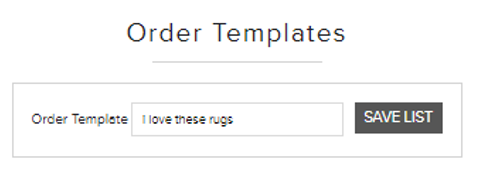
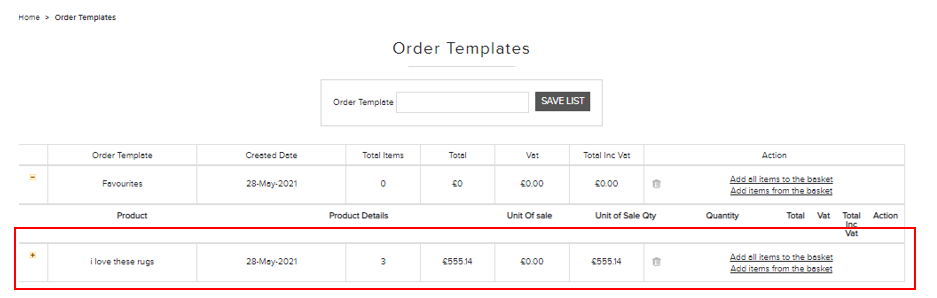
4. Placing your order
At this point you will have a bunch of products in your basket you wish to order but you have not actually placed your order yet. To do this simply click on the basket in the top left and then click view your basket.
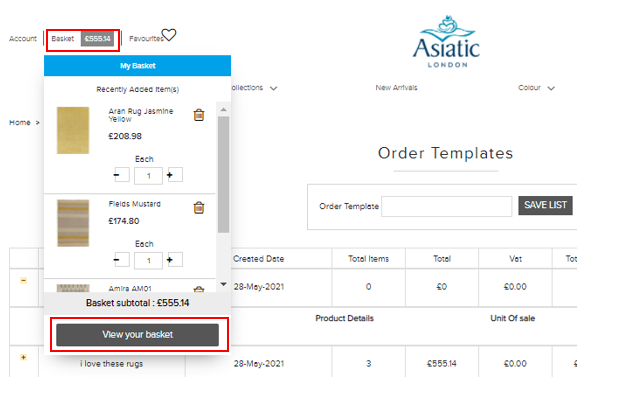
You will then be presented with the basket screen as below. This will allow you to remove products, change quantity, save to a new order template and if you wish you continue proceed to checkout.
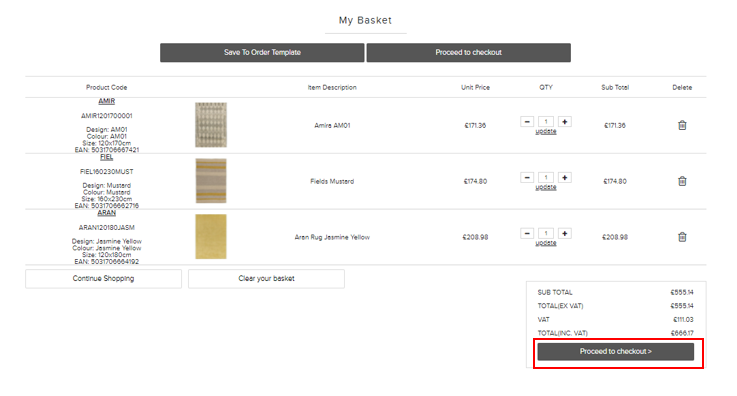
You will then be presented with the review your order screen. This is your last chance to adjust the quantity or delete lines from your order.
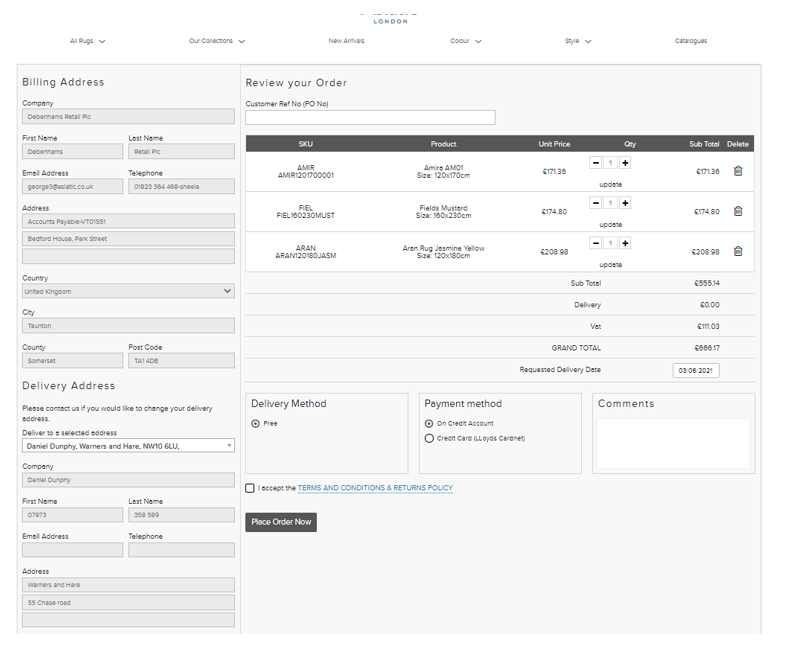
You are also add a Customer reference no, a requested delivery date, add comments, change to one of your addresses on our system and if your account allows add a one off delivery address.
If you have a credit account, you will be able to place an order without paying for it. (if you are proforma customers you will have to pay by credit card for us to accept your order. You will also only be able order items that are in stock).
The only thing left is to accept our Terms & Conditions/Returns policy by ticking the box and hitting the Place Order Now button.
You will be shown our thankyou page which shows you the following details including a web reference number. Please note that your order will be confirmed in a separate email which will show you an official order number and stock allocation.